

| Rob's PalmPilot pages |
Updated January 23, 2001 |
Easter Eggs
FAQ's
Favorite Add-Ons
Guestbook
Hardware Hacks
Information Sources
Link Partners
NiMH's
PDA News Ticker
Pilot Sightings
Reviews
SEARCH
Software:
-AppList
-DateList
-Ram Hog
-rPremium
Tips & Tricks
Top 10 Reasons
- to buy a Pilot
Wish List
Main Page
Listed newest categories first, newest tip within category first
![]() Paper-like
feel for Grafitti area:
Paper-like
feel for Grafitti area:
"I peeled a piece of
3/4" scotch tape across the graffiti/numeral area.
It is a perfect fit. The stylus has a better feel over
the tape than the slick surface of the screen."
Submitted by Art Graham @ pacbell.net on June 11, 1999
![]() Keeping
the screen like new:
Keeping
the screen like new:
"I use a small amount
of car wax on my Palm screen every few weeks and it does
a great job at keeping the screen clean, scratch free,
and feeling like new. When the pen seems to start to
drag, I just wax the Palm and it is as good as new."
Submitted by Art Graham @ accraply.com on March 5, 1998
![]() Dropped
Pilot:
Dropped
Pilot:
"Imagine the horror.
The one night I'm not wearing a belt, and have the case
my treasured Palm III lives in clipped to the top of my
pants, it falls off and lands with a sickening thud on
the parking lot tarmac. After that, all it does is light
up a blank display and make unpleasant whining noises. In
the pit of despair, unable to find the receipt, I
carefully remove the back screws with a jeweler's
screwdriver and gently pry the case apart, to discover
that the tiny SIMM module in the middle of the
motherboard has been knocked slightly loose in the fall.
Squeeze it back together, and all seems to be well again,
and I have my life back.
You might not want to try this yourself... but perhaps
the symptoms will be familiar now. This wee beastie is a
little less fragile than it first appears. :-) "
Submitted by Fraser McCrossan @ gtn.net on October 8, 1998
![]() Find
'Private' records easily:
Find
'Private' records easily:
"If you're like most
of us, private items show up in the category in which
they were created. If you've just made your private items
visible, trying to scan through a list of them is
virtually impossible. But you can make it easy to
organize and review your private items. In each
application, create a category called
"Private". Now, whenever you're in the Details
dialog and you check the Private button, also assign the
item to the "Private" category. Later, when you
show private items, all the newly-visible private items
will be in the Private category of each
application."
Submitted by Tom Diola @ ibm.com on October 7, 1998
![]() Inexpensive
Screen Protectors:
Inexpensive
Screen Protectors:
"Take a transparency
sheet meant for overhead viewers and cut it into pieces a
little bit larger than the Palm-Pilot's screen on all 4
sides. Slide these small sheets on the screen, under the
plastic (this is usually tricky, and WILL require
patience) and there you go! *(Approximately 9 screen
protectors per transparency sheet)."
Submitted by Hal Adler @ zahadum.com on April 8, 1998
![]() Grocery
Lists with the ToDo Application:
Grocery
Lists with the ToDo Application:
"Put all the
groceries you buy in a master list in the ToDo
application. The 'Show Completed Items' option at the
bottom of the screen needs to have a check at this point.
Put a check by each item (as if it has been completed).
As you run out of items, uncheck them. When it is time to
shop, switch 'Show Completed Items' to unchecked and you
will have the list you need. As you go through the store,
check items off the list and they will disappear."
Submitted by Liz Swenson @ datacard.com on January 6, 1998
![]() Install
Pilot programs easier:
Install
Pilot programs easier:
Send To Tip: "Find the
Win95 folder c:\windows\SendTo and add a new item called
Pilot Install or Instapp or something like that. For the
target, specify c:\pilot\instapp.exe. Then, anytime you
want to install a .prc file, right-click on it, choose
Send To, then choose Pilot Install (or whatever you
called it). The .prc gets dumped to Instapp.exe and the
dialog box comes up for you to confirm the install."
Submitted by Telyx @ aol.com on April 20, 1998
Drag & Drop Tip: "I put a
shortcut on my desktop to INSTAPP.EXE, then all I do to
install a new .PRC is drag and drop it onto the
shortcut."
Submitted by Clive McAdam @ icl.co.za on October 25, 1997
"The Palm Pilot
Install Tool software that comes with the Pilot becomes
awkward when installing many applications at once... Tip: Create an
association to the INSTAPP.EXE program in your C\PILOT
directory for .PRC files. Then you can install
applications by double-clicking the .PRC files
directly!"
Submitted by Rob @
thepalmtree.com on September 27, 1997
![]() Access
frequently used application quicker:
Access
frequently used application quicker:
"The four push
buttons on the Pilot can be reprogrammed to any
application that you choose, not just the stock
applications. This also applies to the button on the
modem and the cradle. Tip: Run the Prefs application
choose Buttons from the pull down menu. Next to the
button you want to reprogram, choose the application on
the pull down menu. I do not use the ToDo list very
often, so I changed the button to run the Weekly View app. I don't use the modem for HotSync
so I changed the button to bring up the Prefs app
(Network) to dial my ISP."
Submitted by Rob @ thepalmtree.com on September 27, 1997
![]() Clean
the screen without a scratch:
Clean
the screen without a scratch:
"The screen on the
Pilot can be much crisper if kept nice and clean. But
don't use any harsh chemicals to clean it. Tip: For dust &
fingerprints, just use some lens cleaning paper for
cameras. You don't even need to use any liquids, just
wiping the screen with dry cleaning paper will give great
results! The Pilot screen will not be scratched, and come
out perfectly clear!"
Submitted by Rob @
thepalmtree.com on September 27, 1997
![]() Resetting
the PalmPilot:
Resetting
the PalmPilot:
"I've read about the
suggestions for using paper clips, earrings and
toothpicks to reset the pilot. With the new Palm III, the
stylus included with the unit has a secret screw off cap.
Under the cap is a small point that's perfect for
performing the reset. Even the Palm III Basic Handbook
instructs the user to use a paperclip and doesn't give
away this secret."
Submitted by Michael G. Valentin @ pathfinder.com on April 28, 1998
"Don't worry about
carrying a paper clip or toothpick with you to reset your
PalmPilot - the post of an earring (obviously for this
tip's for those who wear them or have friends that do!)
works great and I always have one with me!"
Submitted by Beth Wingate @ msdinc.com on February 17, 1998
Even better Tip: "A toothpick
does the job just as well and doesn't need to be
insulated! Just break a wooden toothpick in half and put
in battery compartment."
Submitted by Ronan Cremin @ isocor.com on October 24, 1997
You never know where you
might be and have to Reset the Pilot because of a
mis-behaved application... Tip: "Break off the straight
part of a paper clip and wrap some tape around one end to
make it thicker. Then you can place the paper clip
between the batteries in the Pilot and always have it on
hand! It won't slide around and rattle, or touch the
metal contacts in the battery compartment if you tape it
up well."
Submitted by Rob @
thepalmtree.com on September 27, 1997
| Sorry! I am no longer accepting additional tips. I cannot keep up with all the e-mails and site maintenance. I'm sure there are other, more complete tip archives available on the internet. Thank you all for your contributions in the past. -Rob |
If you feel like buying me a drink please feel free to do so using the button below!